Starting MATLAB without GUI through Command Prompt/LxTERMINAL, Useful When Remote Access is needed
There are various ways to start MATLAB without GUI. This mode will be useful particularly for the remote access of the software.
1st way:
Open your "command prompt" and type in "matlab -nodesktop"
-nodesktop will behave differently depending on Windows vs Linux or Mac.
In windows it will look like as:-
Whereas in Linux it will look like as:-
In this mode, you still have full access to various windows available in MATLAB, and you can bring up pieces of those by commands like "edit" and "figure". You can launch the full desktop with the command "desktop", but doing this puts control with the regular command window.
2nd way:
Open your "command prompt" and type in "matlab -noawt"
It loads Java (thus enabling Java I/O, data structures etc.) and just prevents Java GUI.
This mode looks the same as the previous one "matlab -nodesktop"
3rd way:
Open your "command prompt" and type in "matlab -nojvm"
It stops loading the of "Java Virtual Machine" (JVM), if java is necessary for your application, try the previous command, "matlab -noawt"
This mode looks the same as the previous one "matlab -nodesktop" & "matlab -nojvm"
4th way:
Open your "command prompt" and type in "start matlab -nosplash -nodesktop -nojvm -minimize"
You can attach various parameters along with "nodesktop", "nojvm" etc. that will specifically depends upon your needs.
1st way:
Open your "command prompt" and type in "matlab -nodesktop"
-nodesktop will behave differently depending on Windows vs Linux or Mac.
In windows it will look like as:-
 |
| matlab nodesktop mode in windows, without gui |
 |
| matlab nodesktop mode in Linux |
2nd way:
Open your "command prompt" and type in "matlab -noawt"
It loads Java (thus enabling Java I/O, data structures etc.) and just prevents Java GUI.
This mode looks the same as the previous one "matlab -nodesktop"
3rd way:
Open your "command prompt" and type in "matlab -nojvm"
It stops loading the of "Java Virtual Machine" (JVM), if java is necessary for your application, try the previous command, "matlab -noawt"
This mode looks the same as the previous one "matlab -nodesktop" & "matlab -nojvm"
4th way:
Open your "command prompt" and type in "start matlab -nosplash -nodesktop -nojvm -minimize"
You can attach various parameters along with "nodesktop", "nojvm" etc. that will specifically depends upon your needs.
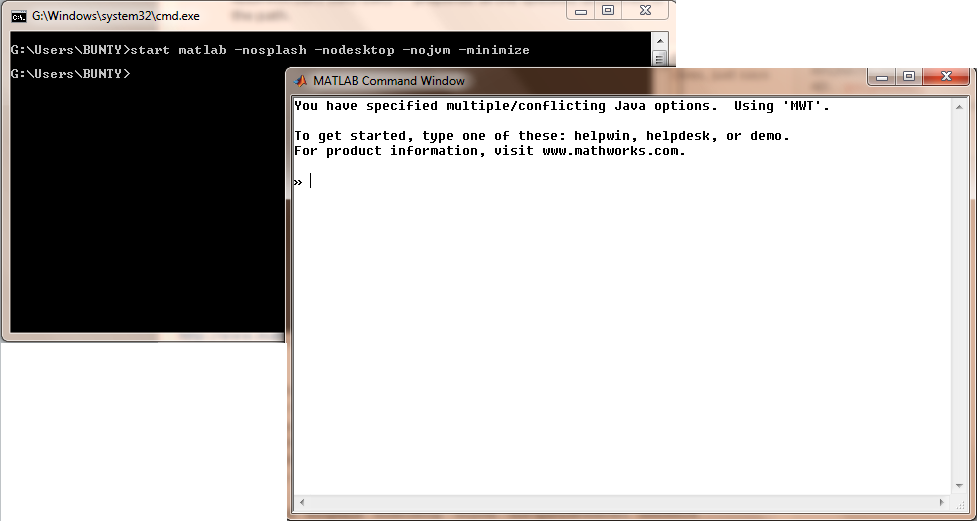 |
| The result of "start matlab -nosplash -nodesktop -nojvm -minimize" |

0 comments: