Right Shifting the Histogram (Histogram Shifting) or Making the Image Brighter Using MATLAB
Yes making your histogram to shift right & making your image more bright are one
& the same thing. Very easy to perform & you just need to apply
some very basic arithmetic operation on the image. The operations could
be either addition or multiplication with a constant greater than 1.
For
this article, we have taken a 640x640 grayscale image which is kept in
the Current Working Directory. After opening it in MATLAB we will
perform the further operations.
Histogram Left Shifting by subtraction of a constant:
MATLAB Code & Explanation:
%Suppose we are adding a constant value of 20 from each element of the grayscale image
%In the results it will be clearly visible that the image has become more bright & the
%histogram is shifted to right side, & no values in the histogram for the value range 0-20
% i.e., at first 20 values in the histogram is vanished.
x=imread('new.jpg');
% if the image is not in the current working directory you need to specify the full path.
imshow(x);
%for showing the original image
figure,imhist(x)
%for showing the histogram of original image
n=x+20;
%performing the arithmetic operation on each element of the image & storing the result in new variable
figure,imhist(n)
%for showing the operated image
figure,imshow(n)
Results of The above MATLAB code of Left Shifting the Histogram using subraction
 |
| Original Unprocessed Image |
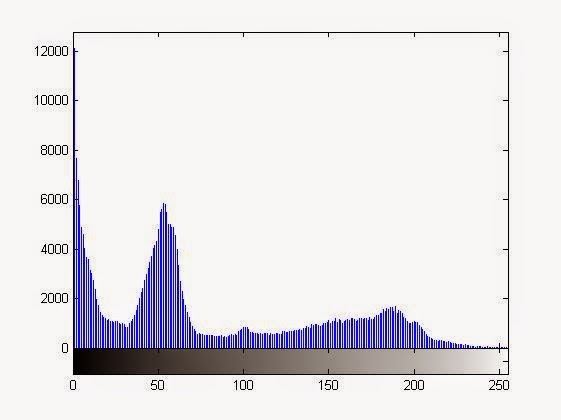 |
| Histogram of Original Image |
 |
| Image After the arithmetic Operation (More Darker Than Original) |
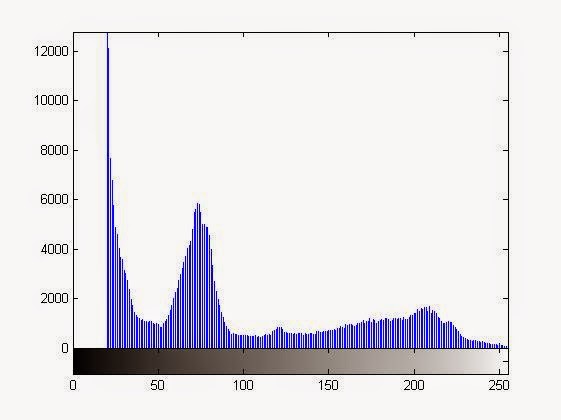 |
| The right shifted histogram of the image after operation |
Histogram Left Shifting By multiplication of a constant greater than 1 (>1):
x=imread('new.jpg');
% if the image is not in the current working directory you need to specify the full path.
imshow(x);
%for showing the original image
figure,imhist(x)
%for showing the histogram of original image
n=x*1.25;
%performing the arithmetic operation on each element of the image & storing the result in new variable
figure,imhist(n)
%for showing the operated image
figure,imshow(n)
Results of The above MATLAB code of Left Shifting the Histogram using multiplication
 |
| Original Unprocessed Image |
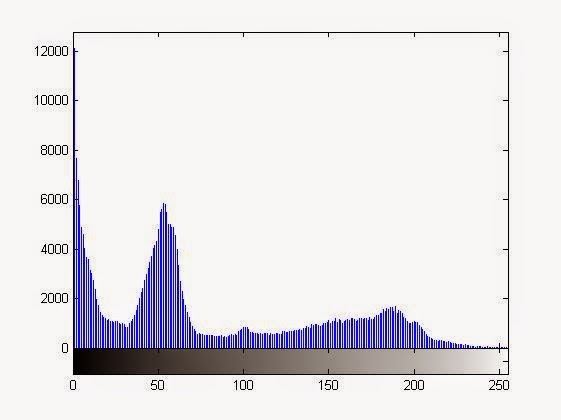 |
| Histogram of Original Image |
 |
| Image After the Multiplication with a constant greater than 1 |
 |
| Histogram of Original Image |
In both the cases, the right shifted histogram is roughly the shape of the original one.
NOTE: If the constant which is being added or multiplied is very large you are going to obtain a nearly saturated image or a histogram very much shifted to the right

0 comments: