MATLAB Implementation of NATURAL SAMPLING, With MATLAB Code
Natural Sampling
In this type of
sampling, the resultant signal follows the natural shape of the input during the
sampling interval.
The sampling
function can be regarded as a form of multiplication. An output occurs when the
input is multiplied by 1, but nothing emerges when it is multiplied by
zero.
 |
| Illustration Of Natural Sampling ( The first Signal is Message Signal, Second one is Carrier & multiplication of which results in Natural Sampled output) |
MATLAB Code for Natural Sampling Illustration
%code starts here
clc;
clear all;
close all;
t = 0:0.001:1; %taking a total of 1000 samples
fc = input('Enter the Frequency of Carrier Signal(square wave) = ');
fm = input('Enter the Frequency of Message Signal(sine wave) = ');
a = input('Enter the Amplitude of Message Signal = ');
vc = square(2*pi*fc*t); % Creating the square wave (Carrier) with unity amplitude
vm = a.*sin(2*pi*fm*t); % Creating the message wave
n = length(vc); % getting the lenght of carrier wave
for i = 1:n
%this loop for projecting the carrier amplitude of -1 & +1 to 0 & +1
if (vc(i)<=0)
vc(i) = 0;
else
vc(i) = 1;
end
end
y = vc.*vm; % Multiplying the carrier & message signal
subplot(3,1,1);
plot(t,vm); % plotting the message signal
xlabel('Time Axis');
ylabel('Amplitude');
title('Message Signal');
subplot(3,1,2);
plot(t,vc); % plotting the carrier signal
xlabel('Time Axis');
ylabel('Amplitude');
title('Carrier Signal');
axis([0 1 0 1.5]);% to set scaling of x & y axis for better visualization
subplot(3,1,3);
plot(t,y);
clear all;
close all;
t = 0:0.001:1; %taking a total of 1000 samples
fc = input('Enter the Frequency of Carrier Signal(square wave) = ');
fm = input('Enter the Frequency of Message Signal(sine wave) = ');
a = input('Enter the Amplitude of Message Signal = ');
vc = square(2*pi*fc*t); % Creating the square wave (Carrier) with unity amplitude
vm = a.*sin(2*pi*fm*t); % Creating the message wave
n = length(vc); % getting the lenght of carrier wave
for i = 1:n
%this loop for projecting the carrier amplitude of -1 & +1 to 0 & +1
if (vc(i)<=0)
vc(i) = 0;
else
vc(i) = 1;
end
end
y = vc.*vm; % Multiplying the carrier & message signal
subplot(3,1,1);
plot(t,vm); % plotting the message signal
xlabel('Time Axis');
ylabel('Amplitude');
title('Message Signal');
subplot(3,1,2);
plot(t,vc); % plotting the carrier signal
xlabel('Time Axis');
ylabel('Amplitude');
title('Carrier Signal');
axis([0 1 0 1.5]);% to set scaling of x & y axis for better visualization
subplot(3,1,3);
plot(t,y);
% plotting the naturally sampled signal thus generated
xlabel('Time Axis');
ylabel('Amplitude');
title('Sampled Signal (Natural)');
axis([0 1 -a-3 a+3]);
% to set scaling of x & y axis for better visualisation
xlabel('Time Axis');
ylabel('Amplitude');
title('Sampled Signal (Natural)');
axis([0 1 -a-3 a+3]);
% to set scaling of x & y axis for better visualisation
Sample Input:
Enter the Frequency of Carrier Signal(square wave) = 100
Enter the Frequency of Message Signal(sine wave) = 20
Enter the Amplitude of Message Signal = 5
Enter the Frequency of Message Signal(sine wave) = 20
Enter the Amplitude of Message Signal = 5
Output(Graph):
 |
| Natural Sampling (MATLAB Implementation) |
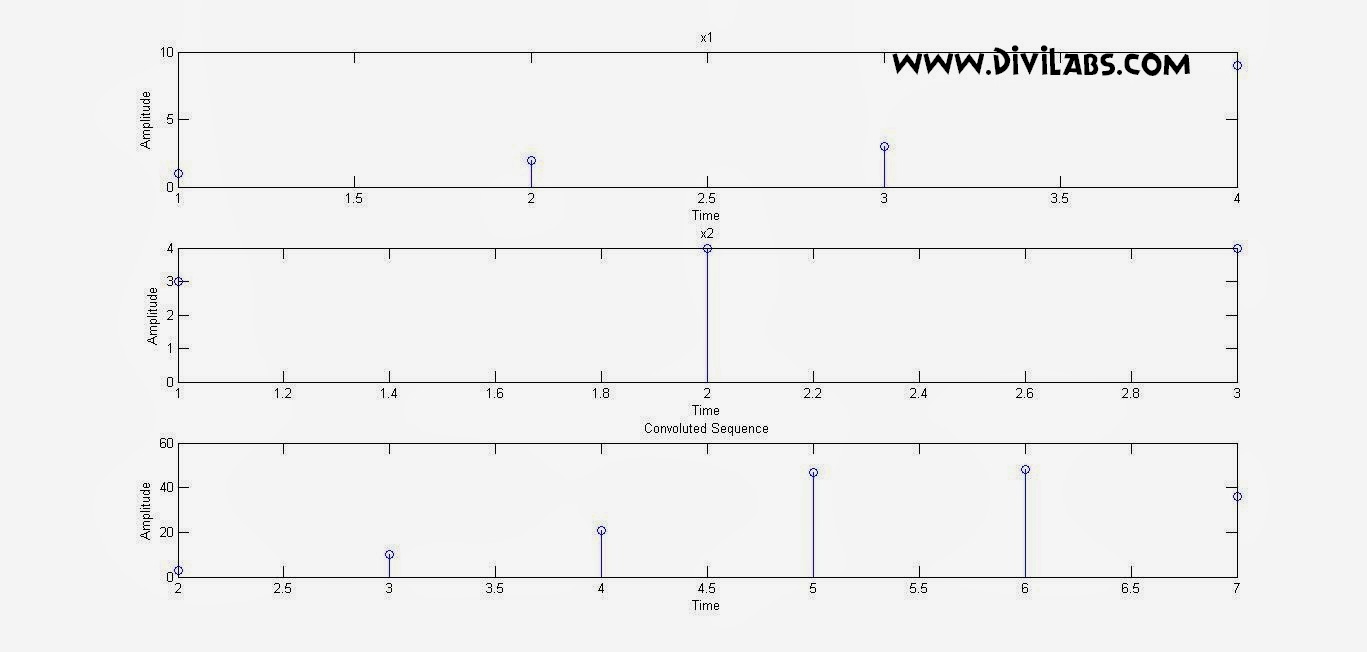
![MATLAB Code to Simulate / Generate the Amplitide Modulation Signal (AM Signal) [ Amplitude Modulation using MATLAB] MATLAB Code to Simulate / Generate the Amplitide Modulation Signal (AM Signal) [ Amplitude Modulation using MATLAB]](https://blogger.googleusercontent.com/img/b/R29vZ2xl/AVvXsEiqUY7m0l1KRD_FmipHwU3JqASt4CtWwQjG-FB1ao_UrlXPuUhoxeV9bRph4cKWImKT3HPchFaOVuNBkyffEGgA1JLjCv57BbUclklAwgq2oNnTADWoyvUA5MDFAUhCkKvXGU4A_n49Yw3s/s1600/AM.jpg)


0 comments: