Calculating & visualizing the Perceived Brightness of a Color Image (RGB) in MATLAB
Calculating the Perceived Brightness of a Color Image (RGB) in MATLAB or in simple words,
calculating the brightness of an RGB color image.
Before implementing it in matlab, we must know the conversion formula,
calculating the brightness of an RGB color image.
Before implementing it in matlab, we must know the conversion formula,
RGB -> Luma conversion formula. (more weight-age to green since our eyes are more sensitive to green color.)
Photometric/digital ITU-R:
(Here
(Here
(Source : Franci Penov answer )
(Here
0.2126+0.7152+0.0722=1) (Source: en.wikipedia.org/wiki/Relative_luminance)Y1 = 0.2126*R + 0.7152*G + 0.0722*B (Here
0.299+0.587+0.114=1)(Source: www.w3.org/TR/AERT) Y2 = 0.299*R + 0.587*G + 0.114*B (Source : Franci Penov answer )
Y1a = 0.33*R + 0.5*G + 0.16*B orY1a = (R+R+B+G+G+G)/6Y2a = 0.375*R + 0.5*G + 0.125*B
orY2a = (R+R+R+B+G+G+G+G)/8
Our Test Image is an RGB image: 225x609 in size
 |
| Our Test Image is an RGB image 225x609 in size |
Suppose we have read the above image through imread( ) function & stored it in a variable named 'x' .
>> x=imread('image.jpg'); %assuming that this image lies in working directory & named "image"
now size(x) will give result as,
ans = 225 609 3
NOTE: The third element displaying a value of '3' denotes the presence of 3 planes of 225x609 matrix. 1st of which the red (R) plane (designated by value 1 in the 3rd index of x), 2nd is the green(G) plane (designated by value 2 in the 3rd index of x) & 3rd is the blue (B) plane (designated by value 3 in the 3rd index of x) .
In order to access three color planes separately, type your formula like this x(:,:,1) or x(:,:,2) or x(:,:,3). See more about this at: Using MATLAB, Extracting individual Red, Blue & Green (RGB) planes, From a RGB Image, With Code
Now how to apply above three formulas?
Applying Y1 = 0.2126*R + 0.7152*G + 0.0722*B in MATLAB our command will look like,
>> Y1=0.2126*x(:,:,1)+0.7152*x(:,:,2)+0.7152*x(:,:,3);%to access a particular pixel luma/brightness value calculated by above formula use the command as,>>Y1(200,200)ans = 116 %thus perceived brightness at (200,200)pixel location is 166 in a scale of 255.% Now since its also stored as an image we can visualize the Brightness values of the image as,
>>imshow(Y1)
 |
| Perceived Brightness of a Color Image (RGB) in MATLAB by Formula 1 |
Applying Y2 = 0.299*R + 0.587*G + 0.114*B in MATLAB our command will look like,
>> Y2=0.299*x(:,:,1)+0.587*x(:,:,2)+0.114*x(:,:,3);>>imshow(Y2) % to see visualize the brightness
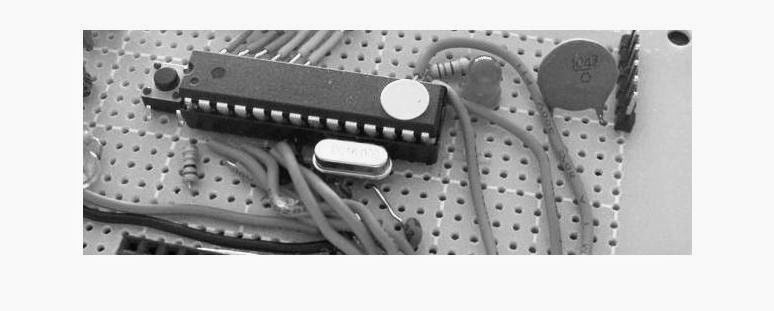
Perceived Brightness of a Color Image (RGB) in MATLAB by Formula 2
The above image came to be more darker than Y1 case, due to the fact more weight-age is distributed among R & B value than G.

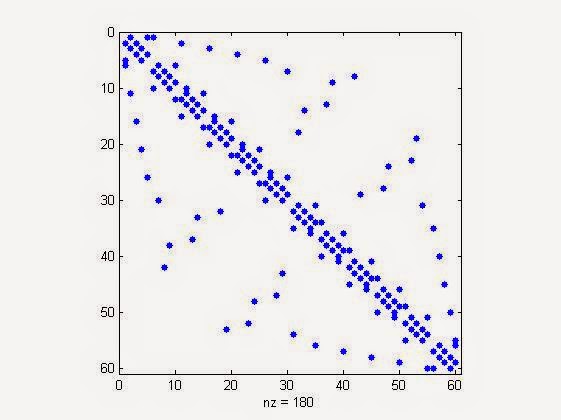

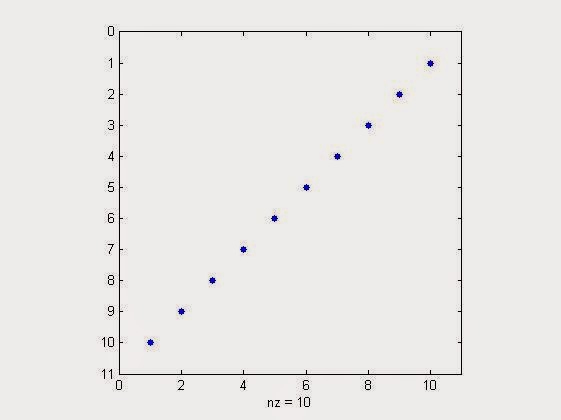


0 comments: